Odin - Smart Phone Flash Tool
Odin is a Samsung Flash Tool Its a PC software which provides a number of fast and easy options for flashing stock ROMS and unbrick bricked Samsung Android device.
If you are looking to download all mobile flash tool on Android free, then Odin flash tool is yet another good flash tool you can use to flash custom ROM, unbrick any bricked Samsung smartphone and some certain Android devices.
How to use Odin Flash Tool to Flash Stock ROM and other files:
Step 1: Download and install Samsung USB Driver on your Computer (If installed already then Skip this step).
Step 2: Download the latest version of Odin Download or the one supported by the device and firmware.
Step 3: Make sure the files you want to flash are downloaded on your Computer.
Step 4: Power off your Samsung device and boot into Download Mode/ Odin Mode. To know how to boot Samsung device into Download Mode, follow the instructions here.
Step 4: Power off your Samsung device and boot into Download Mode/ Odin Mode. To know how to boot Samsung device into Download Mode, follow the instructions here.
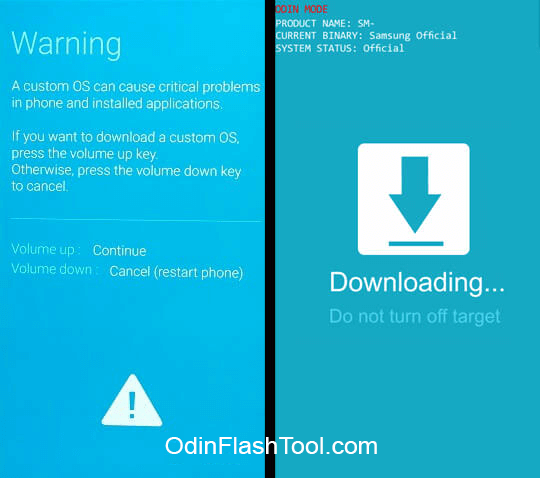
Step 5: Run Odin3 .exe file and connect your device to PC. Once the device is successfully connected you will see Added! message in the Log tab. Also, you will see COM Port under ID:COM.

Step 6: Click on AP or PDA and choose the firmware file. If you are installing Custom Recovery, Root File then choose the file with .img or .tar or .tar.md5 format.
If you are flashing firmware files then choose the files as listed below:
- Click on
APorPDAand choose the file withAPin its name or choose the file which is large in size. - Click on
CPorModemand select the file withMODEMin its name. Ignore this step if no such file exists. - Click on
CSCand select the file withCSCin its name. Ignore this step if no such file exists. - Click on
PITand select the.pitfile. Ignore this step if no such file exists. - Click on
BLor Bootloader and select file withBLin its name. Ignore this step if no such file exists.
Step 7: Now under Options, choose Auto Reboot and F.Reset time and un-check all the other options. Check Re-Partition only if you have selected the .pit file.
Step 8: Once all the steps are followed properly, click Start to begin the flashing process. During this time don’t unplug the device as it will permanently brick your device.
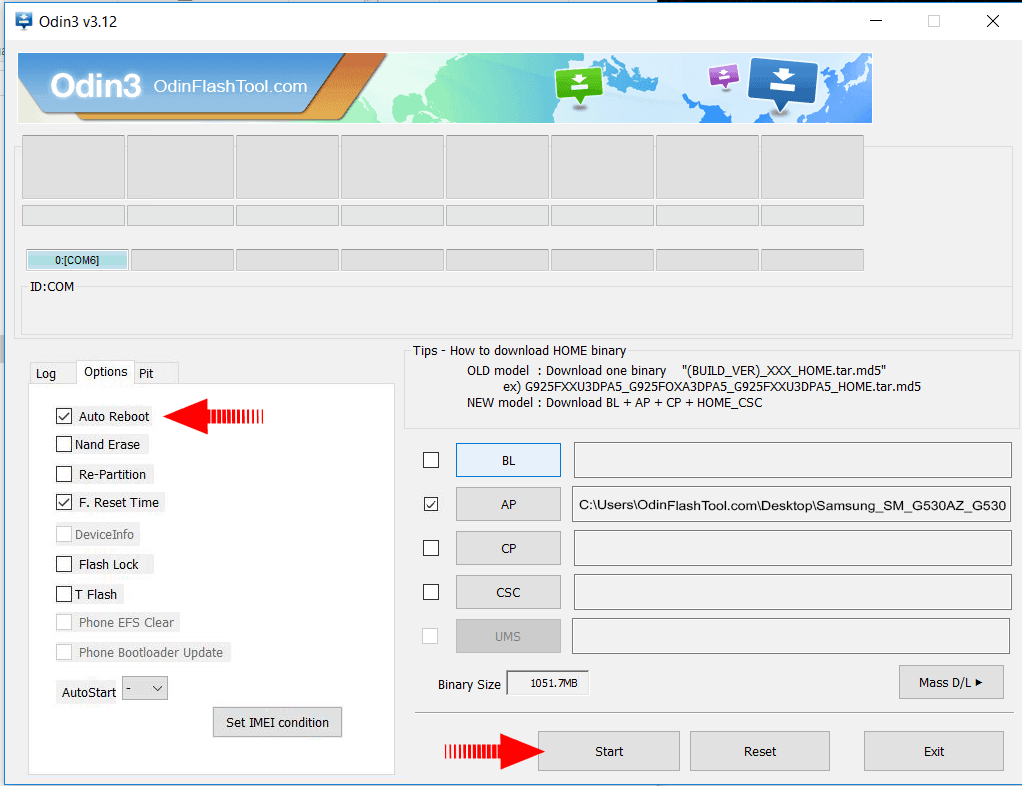
Step 9: Flashing process may take up to 7-10 minutes and once it is done you will see PASS! message. Your device should reboot automatically, if not disconnect and reboot manually.

Step 10: If your device is stuck at Samsung Logo for more than 10-15 minutes after the flashing process, then ‘Wipe Data/ Factory Reset‘ from Recovery Mode.






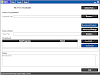
0 Comments
if you have any doubts so let me know and you can contact me for further details